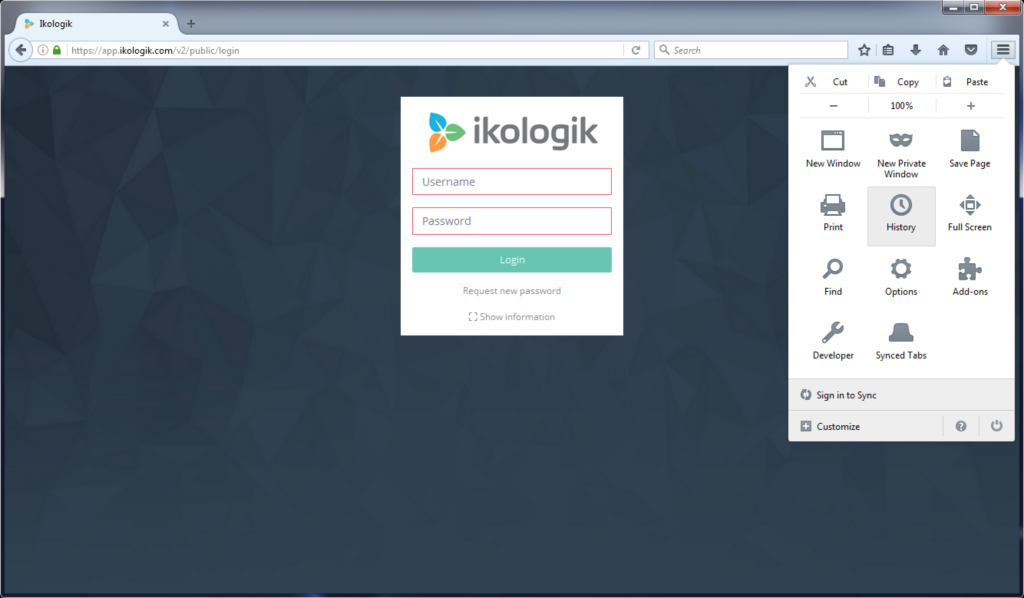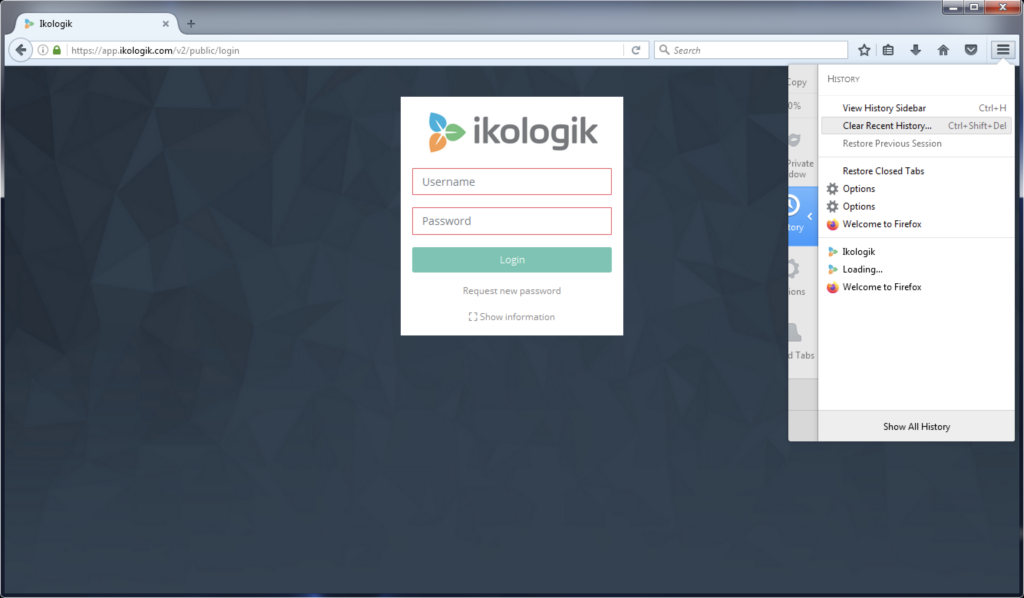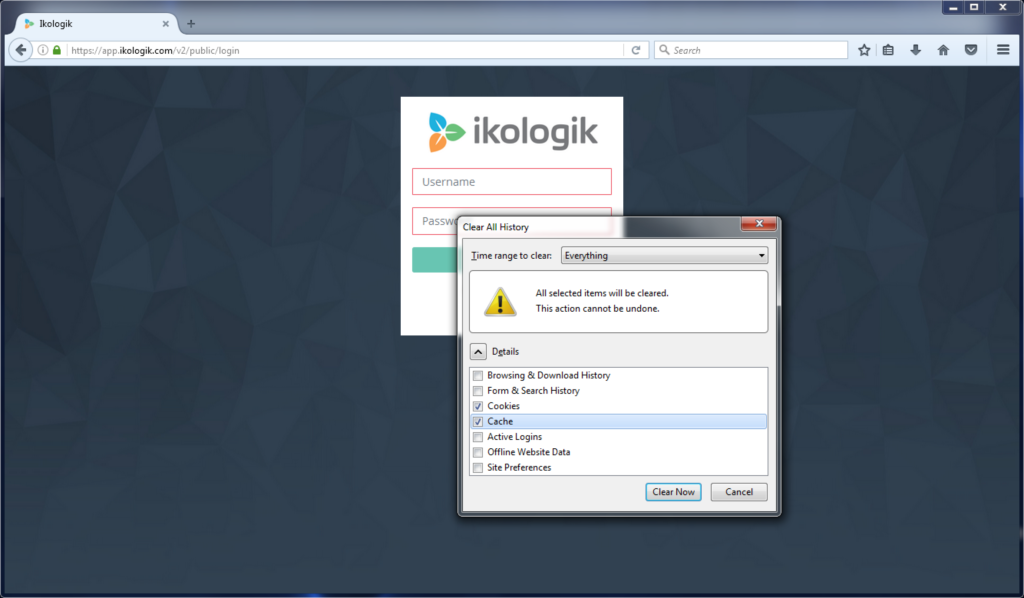When a new version of the application is released, sometimes browsers will still use the old version’s webpages. This occurs because the pages are being stored in the browser’s cache to speed up the loading of the application.
In most cases reloading the page manually will solve this problem. Sometimes, you need to manually clear the browser’s cached pages.
Internet Explorer
- Open Internet Explorer.
- Click the Tools menu in the upper right corner. Depending on your version of the browser, it will either be labelled “Tools” or will appear as an icon of a gear.
- In the drop-down menu, choose “Internet options”.
- On the “General” tab, and in the “Browsing history” section, click the “Delete” button.
- At a minimum, make sure that “Temporary Internet Files and website files” and “Cookies and website data” are selected. Also, consider clearing the checkbox for “Preserve Favorites website data”.
- Then click “Delete.”
- After a few moments, your cached data will be deleted and you can see if the application is showing up correctly.
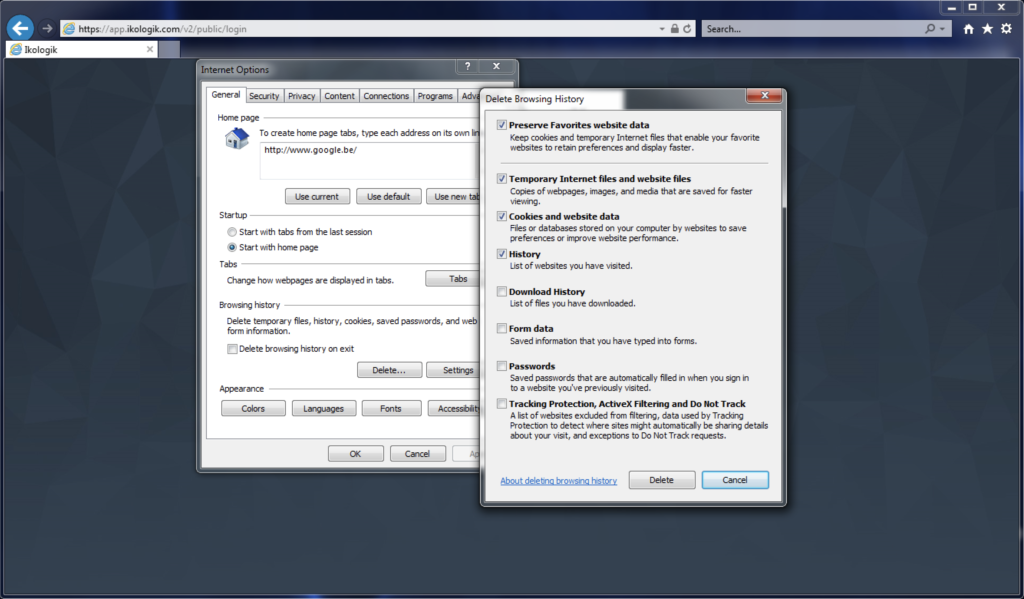
Chrome
- Open Chrome.
- Click the menu in the upper right corner. This button will appear as an icon of three dots.
- In the drop-down menu, choose “More tools” and then “Clear browsing data“.
- At the top, choose a time range. To delete everything, select “All time”.
- Check the box next to “Cached images and files”.
- Click “Clear data”.
- After a few moments, your cached data will be deleted and you can see if the application is showing up correctly.
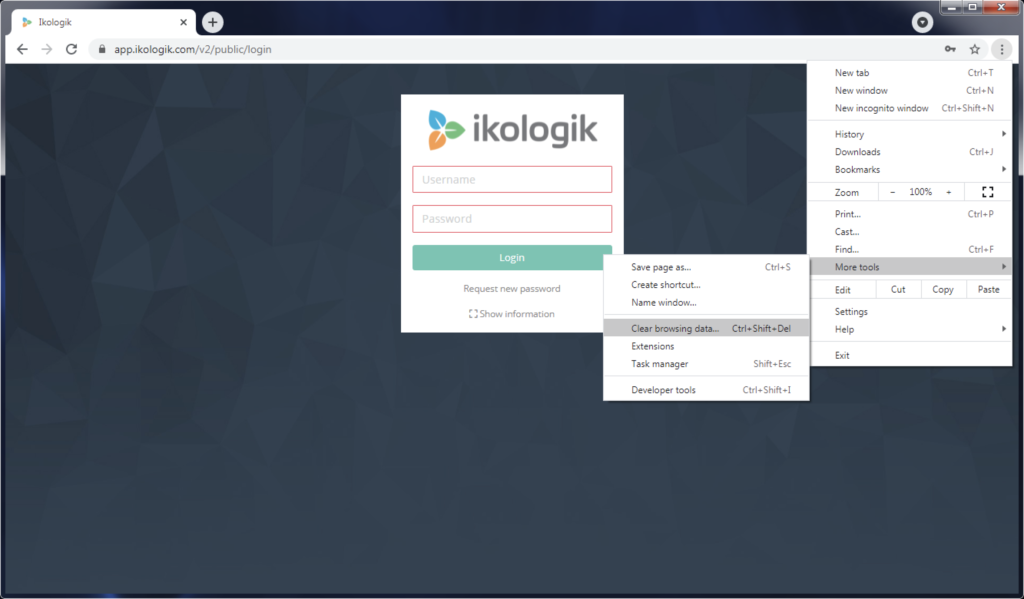
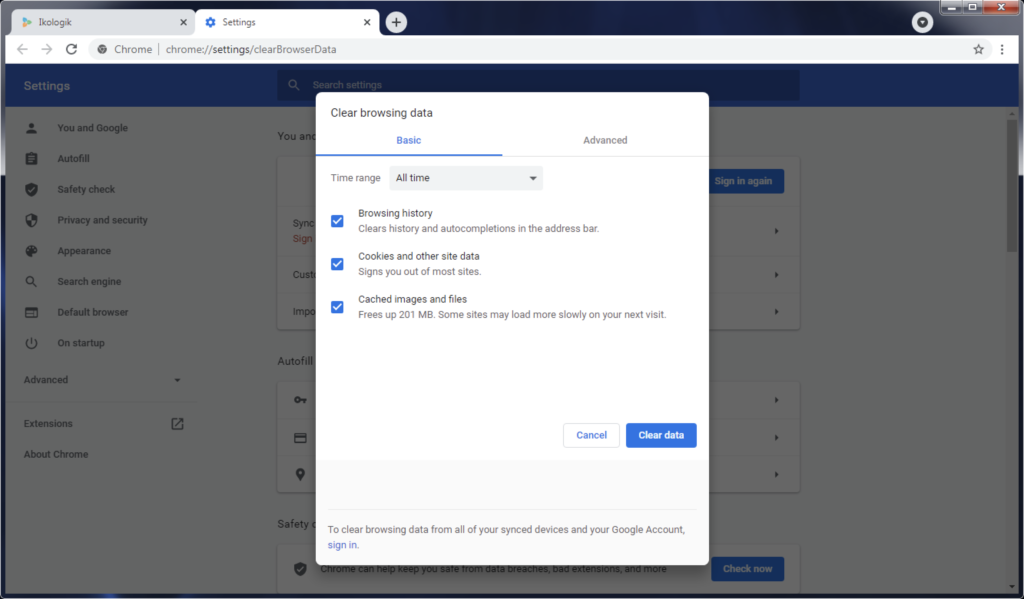
Firefox
- Open Firefox.
- Click the menu in the upper right corner. This button will appear as an icon of three horizontal lines.
- In the drop-down menu, choose “History” and then “Clear Recent History”.
- At the top, choose a time range. To delete everything, select “Everything”.
- Check the boxes next to “Cache” and “Cookies”.
- Click “Clear Now”.
- After a few moments, your cached data will be deleted and you can see if the application is showing up correctly.