Through the data import module, you can manually upload files with data. This can be usefull for installations that are not connected to the internet or to upload additional information that was created outside the installation.
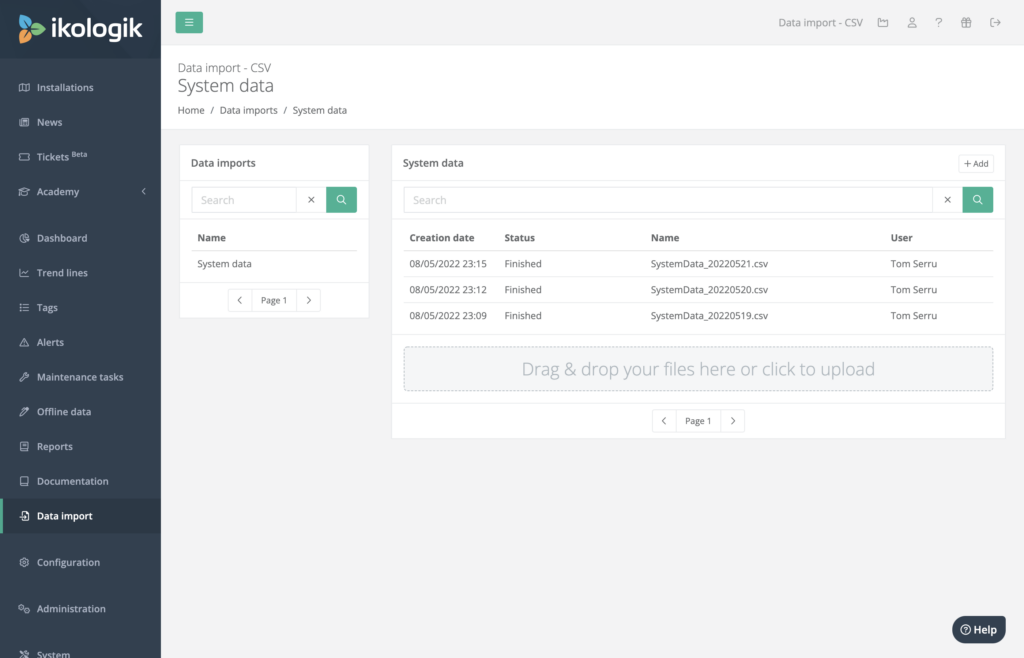
Files can be uploaded one-by-one by clicking on the add button in the upper right corner or files can be dragged and dropped on the designated drop-zone. When using the drag & drop upload, it’s possible to upload multiple files at once.
The files will be processed based on the pre-configured data import configuration. The data import configuration should be added through the configuration pages. More info can be found here.
Statusses
An uploaded file can have one of the following statusses:
- New: The file has been uploaded but has not been released for processing.
- Ready for processing: The file is ready to be picked up by the processing, processing should start soon.
- Scheduled for processing: The file has been picked up by the processing task, validated and has been sent to the import module.
- Processing: The file is currently being processed by the import module.
- Finished: The fille was succesfully processed by the import module, the data has been forwarded to the import gateway of the Ikologik Industrial Cloud. Data should appear shortly, depending on the size of the file it might take some time till all data is available.
- Error: Something went wrong wile processing the file. In most cases an error message will be visible. If the problem keeps occuring, you can contact support.

Import types
Currently two types of files can be imported: CSV and FactoryTalk